11 Steps - CorelLASER Software Configuration
- by halim yahya
This configuration needs to be done when you install the CorelLaser software only once
Follow the simple steps shown below, remember Don't Skip This Step
Step 1 : Open CorelLaser software

Step 2 : CorelLaser interface

All operations use the tools at the top left

Step 3 : Click the CorelLaser Setting Tool, it is located at the left

Step 4 : Setting CorelDRAW 12 Data SettingEngraving Data: WMF – Normal Window Metafile
Engraving Area : Only Selected
Cutting Data : PLT ; HPGL/2 Plotter File
Cutting Area : Only Selected

Step 5 : Click Cutting

Step 6 : Change As Drawing > Inside 1st

Step 7 : Close CorelDraw Engraving Manager Window
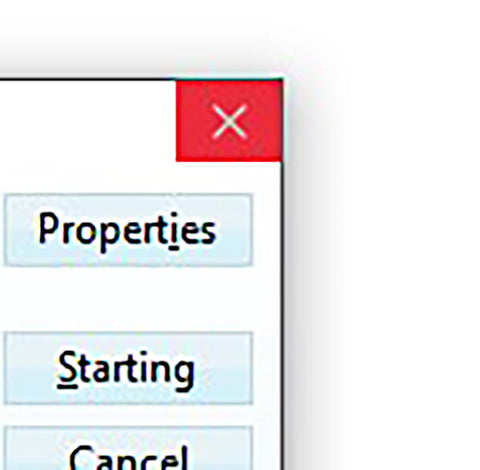
Step 8 : Click Device Intialize, fourth from left

Step 9 : Pop-up Engraving Manager will appear. Follow this setting according to your machine model

SETTING MACHINE 320 50W BASIC
Mainboard: 6C6879-LASER-M2
PageSizeX: 300
PageSizeY: 200
DeviceID: Device ID can be found on your machine
SETTING MACHINE 640 60W BASIC
Mainboard: 6C6879-LASER-M2
PageSizeX: 600
PageSizeY: 400
DeviceID: Device ID can be found on your machine
Step 10 : Click Appy then Click OK

Step 11 : Close CorelLaser software and reopen it.

Step 12 : CorelLaser software are ready to use.
The installation now completed. You may use CorelLaser software to operate your laser machine
- Posted in:
- Installation
- Software




